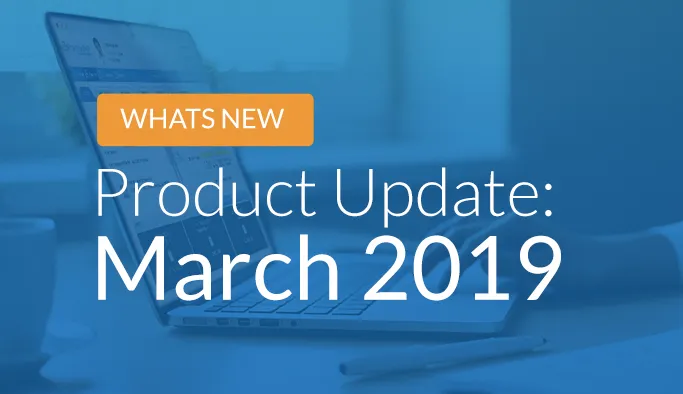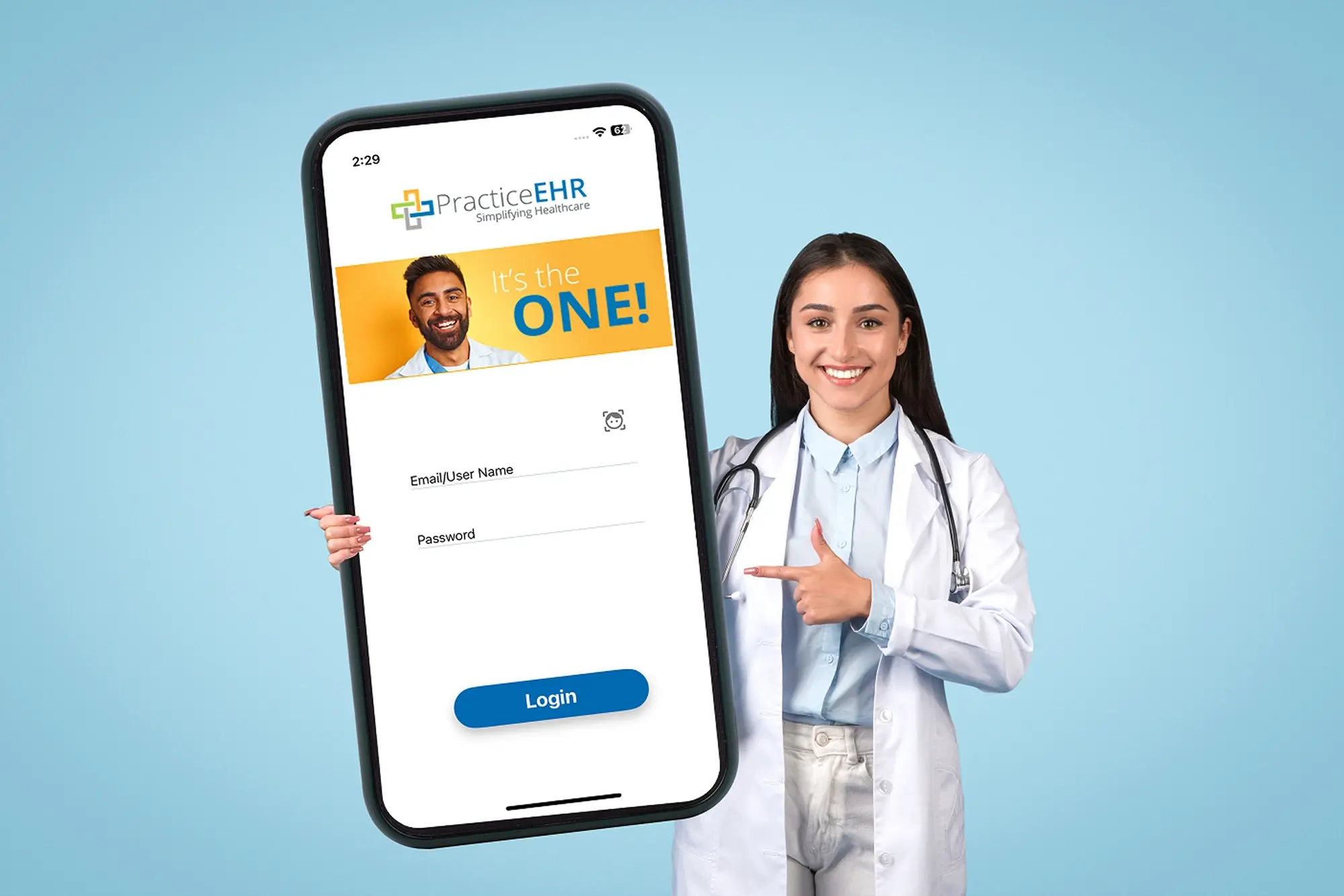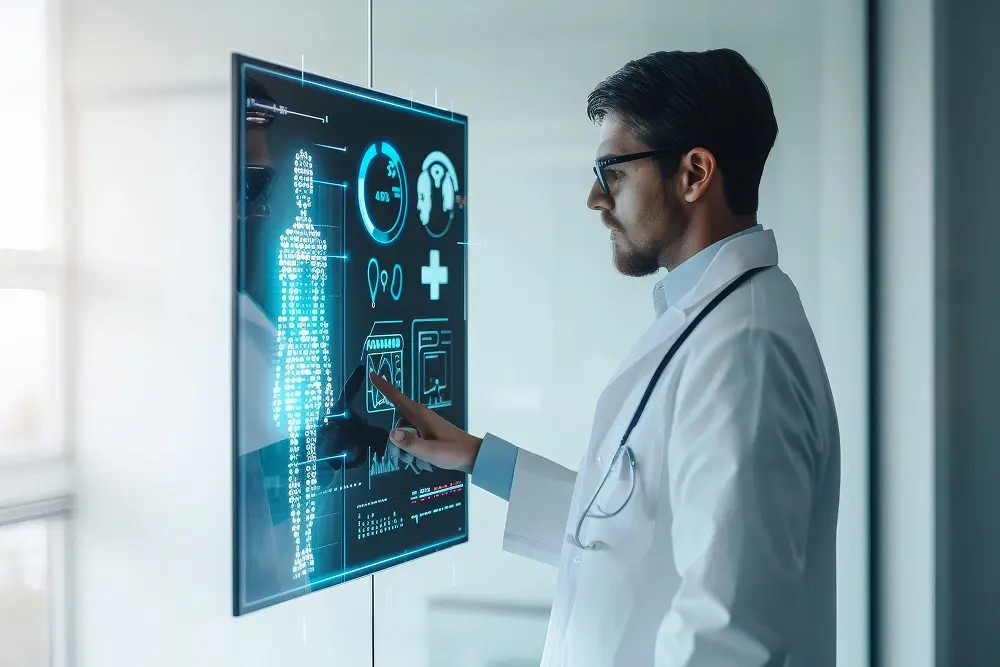Our team recently talked to 29 physicians and practice owners using Practice EHR’s AI Scribe in 2025. Surprisingly, they saw a 63% drop in time spent worrying about manual documentation after hours. That basically...
.jpg)
Practice EHR is always evolving and improving to meet the needs of the practices we work with. In this blog post, we will focus on what’s new and improved in the software for March. Read on for a review of our latest product updates, including new features and fixes that will be rolled out next week.
Quick List
1. Clinical - Find ICD-10 codes efficiently.
2. Clinical - New code search functionality for invalid and non-billable codes.
3. Clinical - New billing flag for non-billable codes (optional).
4. Clinical - New search functionality for diagnoses.
5. Clinical - Use a quick search to navigate your drop down lists.
6. Clinical - Use macros in free-text areas.
7. Clinical - Prescribe multiple medications at once (optional).
8. General - View documents in a new tab.
9. Billing - Disable ICD-10 autofill (optional).
10. Billing - Export charge listing data.
11. Billing - Access a new visits tab under the plan follow up window.
12. Billing - View visit detail information quickly.
13. Billing - Organize your codes and modifiers.
14. Billing - New unapplied amount field.
15. Billing - If a copay is paid and the insurance doesn’t apply any amount towards the copay, then Practice EHR will create an adjusted ledger.
16. Billing - No line item will be posted when a secondary insurance doesn’t exist.
Clinical: Find ICD-10 codes more efficiently.

The assessment now groups diagnosis under their parent classification to make searching for ICD-10 codes more efficient.
Clinical: New code search functionality for invalid and non-billable codes.

When searching for codes, all invalid and non-billable codes will now be highlighted in yellow.
Clinical: New billing flag for non-billable codes (optional).

A new flag has been added, so that the following error message will appear: “Non-billable code cannot be used.” This flag is at the discretion of the user. Please contact your account manager if you’d like this flag turned on.
Clinical: New search functionality for diagnoses.

Under the ICD dropdown in the charges grid, diagnoses from the problem list will now be by highlighted in yellow.
Clinical: Use a quick search to navigate your drop down lists.

There is a new search field available that allows you to quickly find what you’re looking for from your drop down/pick list.
Clinical: Use macros in free-text areas.

You can now update free text areas quickly by using macros.
Clinical: Prescribe multiple medications at once (optional).



You can now select multiple medications at the same time to prescribe. Please contact your account manager if you’d like this functionality turned on.
General: View documents in a new tab.


Billing: Disable ICD-10 autofill (optional).

A flag has been added, so that ICD codes are not pulled forward from the assessment section. Then the assessments can be selected from the ICD drop down under charges on the encounter form. This flag is at the discretion of the user. Please contact your account manager if you’d like this flag turned on.
Billing: Export charge listing data.

An export to Excel button has been added to the charge listing section, giving you the ability to export that information as needed.
Billing: Access a new visits tab under the plan follow up window.

A visits tab has been added to the plan follow up details section.
Billing: View visit detail information quickly.

In the visit detail window, you can now access more visit detail information by simply clicking on the hyperlink.
Billing: Organize your codes and modifiers.



We’ve included new functionality that gives you the ability to update/reorder your ICD-10 codes and modifiers.
Billing: New unapplied amount field.

An unapplied amount field is now available under the ERA check detail tab. If there is any unapplied amount in the ERA check tab that the user doesn’t want to post in the system, this field can be used. Click “Update ERA” to save changes.
Billing: If a copay is paid and the insurance doesn’t apply any amount towards the copay, then Practice EHR will create an adjusted ledger.


Paid copay will be moved to the advanced payment.
Billing: No line item will be posted when a secondary insurance doesn’t exist.

Practice EHR will not post any ERA line item in case of crossover/gapped claims if secondary insurance doesn’t exist in the system.
Topics: EHR Solution, Practice EHR News, Cloud-based EHR
RECENT POSTS



TOPICS
- EHR Solution (164)
- EHR (101)
- Patient Care (94)
- digital age (94)
- Specialty-Specific EHR (87)
- Medical Billing (76)
- Technology in Healthcare (71)
- Industry Update (67)
- EHR Features (59)
- Integrated EHR (59)
- Small Practice (56)
- RCM (52)
- Medical billing services (49)
- New Technology (47)
- Cloud-based EHR (39)
- Practice EHR News (39)
- HIPAA Security (37)
- Healthcare Office Management (37)
- Kiosk (29)
- Telemedicine (29)
- Revenue Cycle Management (21)
- ePrescribing (21)
- EMR (12)
- Practice Management Software (11)
- Client Favorites (10)
- Practice Automation (10)
- TeleVisit (10)
- The ONE (10)
- AI Solutions (9)
- Urgent Care (8)
- MACRA/MIPS (7)
- Patient Portal (7)
- AI Scribing (6)
- Switching to New EHR (6)
- events (6)
- E-Prescribing (5)
- Product Updates (5)
- Insider (4)
- Internal Medicine EHR (4)
- MIPS (4)
- Podiatry (4)
- Podiatry EHR (4)
- AI EHR (3)
- AI scanning (3)
- Digital Experiences (3)
- Family Medicine EHR (3)
- HIPAA (3)
- MIPS Reporting (3)
- Orthopedics EHR (3)
- Regulatory Updates (3)
- Telehealth Platform (3)
- Telehealth Platforms (3)
- Best EHR Software (2)
- Billing for Private Practices (2)
- Chiropractic EHR (2)
- Clearinghouse (2)
- Dermatology EHR (2)
- EHR Scheduling (2)
- EHR for Chiropractors (2)
- Foot and Ankle Care (2)
- Foot and Ankle EHR (2)
- Health records 101 (2)
- Integrated Practice Management (2)
- Medical Credentialing (2)
- Medical Practice Management Software (2)
- Mobile EHR (2)
- Patient Check-in Kiosk (2)
- Psychiatry EHR (2)
- Quality of Patient Care (2)
- Reporting Under MIPS (2)
- Risk and Liability in Medical Settings (2)
- What Works Clearinghouse (2)
- AI-powered Medical Billing (1)
- Bariatric EHR (1)
- Behavioral Health Practices (1)
- Billing Communication (1)
- Cardiology EHR (1)
- Cash Flow (1)
- Data Security (1)
- Dos and Don'ts (1)
- EHR Guides (1)
- EHR Implementation (1)
- EHR KPIs (1)
- EHR Questions to Ask (1)
- EHR for Chronic Illness (1)
- EMR vs EHR Difference (1)
- ENT EHR (1)
- Eligibility Verification in Medical Billing (1)
- Endocrinology EHR (1)
- Family Medicine (1)
- Gastroenterology (1)
- Gastroenterology EHR (1)
- General Surgery EHR (1)
- Geriatrics EHR (1)
- Guides (1)
- Healthcare Compliance Certification (1)
- Healthcare Practice Office Management (1)
- Help Center Videos (1)
- Insurance Reimbursement (1)
- KPI (1)
- Key Performance Indicators (1)
- Lab Processing (1)
- MACRA (1)
- Medical Billing Partner (1)
- Medical Coding Services (1)
- Nephrology EHR (1)
- Neurology EHR (1)
- Pain Management EHR (1)
- Pediatrics EHR (1)
- Physical Therapy EHR (1)
- Practice Cash Flow (1)
- PracticeEHR GO App (1)
- Pulmonology EHR (1)
- Reconsider Your EHR (1)
- Simplify Practice Management (1)
- Staffing in Healthcare (1)
- Switch Medical Billing Providers (1)
- Urgent Care Medical Billing (1)
- Urology EHR (1)
- insurance claim denials (1)